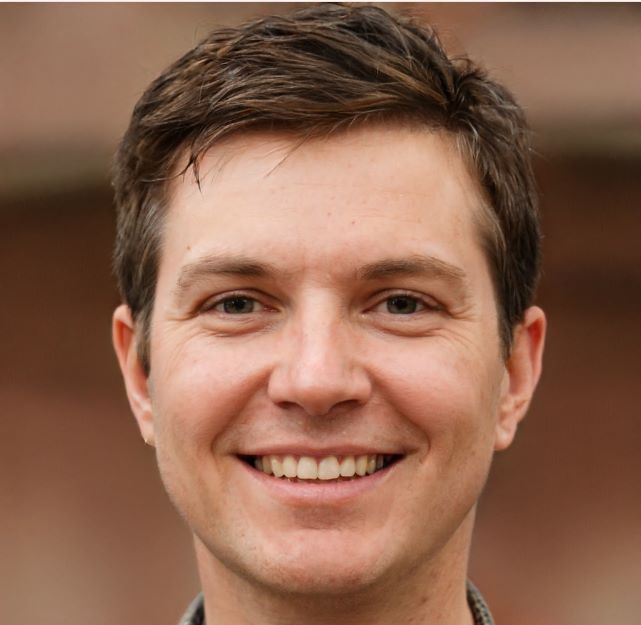As we become more connected globally, it’s essential to be able to communicate effectively in different languages. One of the challenges that arise when typing in a language other than English is the need for accented characters. In this article, we’ll walk you through how to type accented vowels on Windows.
What are Accented Vowels?
In many languages, vowels can be accented, which means they are marked with a diacritical mark, such as an acute, grave, or circumflex accent. These accents can change the sound of the vowel or the meaning of the word. For example, the Spanish word “café” means coffee, while “cafe” means cafeteria.
How to Type Accented Vowels on Windows
There are a few different ways to type accented vowels on Windows, and the method you use will depend on your preference and keyboard layout. Keep reading: Mac Executor Roblox: The Ultimate Guide To Running Roblox On Your Mac
Method 1: Alt Codes
The first method is to use Alt codes. Alt codes are a combination of keys you press to create a specific character. To use Alt codes to type accented vowels, follow these steps:
- Ensure Num Lock is on.
- Press and hold the Alt key.
- While holding the Alt key, use the numeric keypad to enter the code for the accented vowel you want to type. The codes are as follows:
- á: Alt + 0225
- é: Alt + 0233
- í: Alt + 0237
- ó: Alt + 0243
- ú: Alt + 0250
- ñ: Alt + 0241
- Release the Alt key, and the accented vowel will appear.
Method 2: Character Map
Another method to type accented vowels is to use the Character Map. The Character Map is a tool that allows you to select and insert special characters into your document. To use the Character Map to type accented vowels, follow these steps:
- Click the Start button and search for Character Map.
- Open Character Map.
- Select the font you want to use from the drop-down menu.
- Scroll down and locate the accented vowel you want to type.
- Double-click the accented vowel, and it will be inserted into your document.
Method 3: Keyboard Language Settings
The final method to type accented vowels is to change your keyboard language settings. By changing your keyboard language, you can access a range of accented characters without the need for Alt codes or the Character Map. To change your keyboard language settings, follow these steps:
- Click the Start button and search for Language settings.
- Open Language settings.
- Click the plus sign next to Add a language and select the language you want to add.
- Once the language is added, click on it, and select Options.
- Select Add a keyboard and choose the keyboard layout you want to use.
- Once the keyboard is added, you can switch between keyboard layouts by pressing the Windows key + Spacebar.
Tips for Typing Accented Vowels
Typing accented vowels may take some getting used to, but with a little practice, you’ll be able to type them quickly and easily. Here are a few tips to help you get started:
- If you frequently type in a language that requires accented vowels, consider changing your keyboard language settings to make typing easier.
- If you only need to type accented vowels occasionally, using Alt codes or the Character Map can be a quick and easy solution.
In conclusion, typing accented vowels on Windows can seem daunting at first, but with the right tools and practice, it can become second nature. Whether you choose to use Alt codes, the Character Map, or change your keyboard language settings, you can start typing with confidence and accuracy.
FAQs
- Can I type accented vowels on a non-Windows computer?
- Yes, most operating systems have a way to type accented vowels. You can usually find the method by searching online or consulting your computer’s documentation.
- What if I need to type a character that isn’t an accented vowel?
- Many of the methods outlined in this article can also be used to type other special characters. You can also search for specific character codes online.
- Can I customize my keyboard to make typing accented vowels easier?
- Yes, you can customize your keyboard by creating custom shortcuts or using third-party software to remap keys.
- What if I don’t have a numeric keypad on my keyboard?
- If your keyboard doesn’t have a numeric keypad, you can use the on-screen keyboard or an external numeric keypad.
- Can I use these methods to type accented vowels on my phone or tablet?
- Yes, many mobile devices also have a way to type accented vowels, which can usually be found in the keyboard settings.